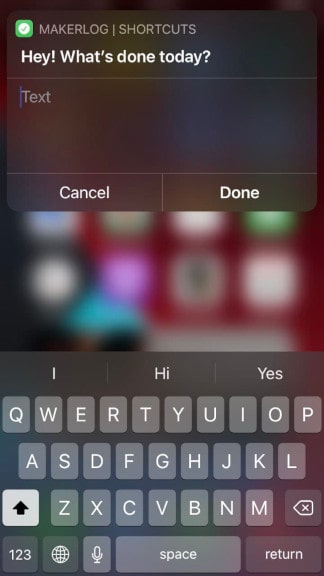Automating Makerlog with Apple Shortcuts
Introduction
I like logging my daily tasks and keeping up with streaks, but doing it from the phone takes some effort. By saying “effort” I mean going through the mess of visual actions each time you want to log a task.
So one day I thought:
Can I have one icon on my home screen just for logging tasks?
Implementation
In the next few steps I'll show you how you can make your own "Makerlog" shortcut, and place it on a home screen as an icon.
Step 1. Make a webhook
- Open this URL or click on the
Profile picture -> Integrations -> Webhooks - Click on the "Create webhook" button
- You'll see a generated URL, similar to the one shown below. Copy it.
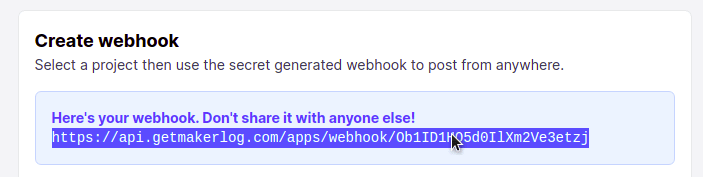
Step 2. Make a shortcut
Open to the shortcuts app and tap on the "plus" button. Now add the following actions:
"Ask for input"
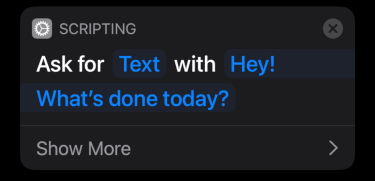
"URL". Paste your webhook URL in the value input.
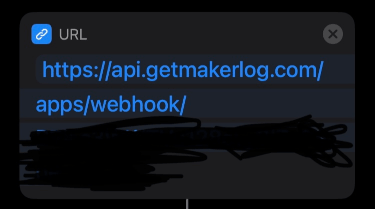
"Get Contents of URL". Choose “Show more” and set the following parameters:
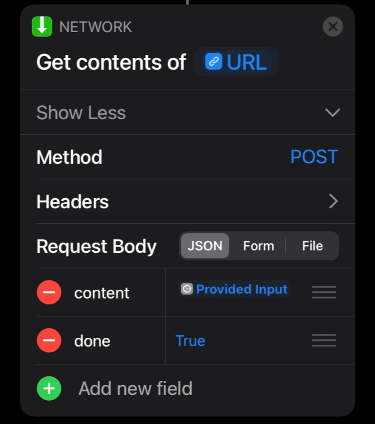
Step 3. Add shortcut to the home screen
Tap on the “Three dots” and choose Add to Home Screen.
You can also set the icon and the name of your shortcut.
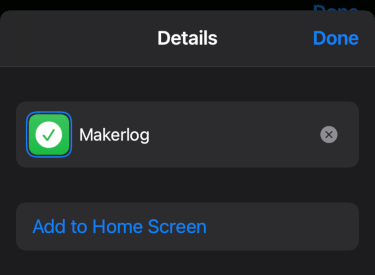
Demo (screenshots)